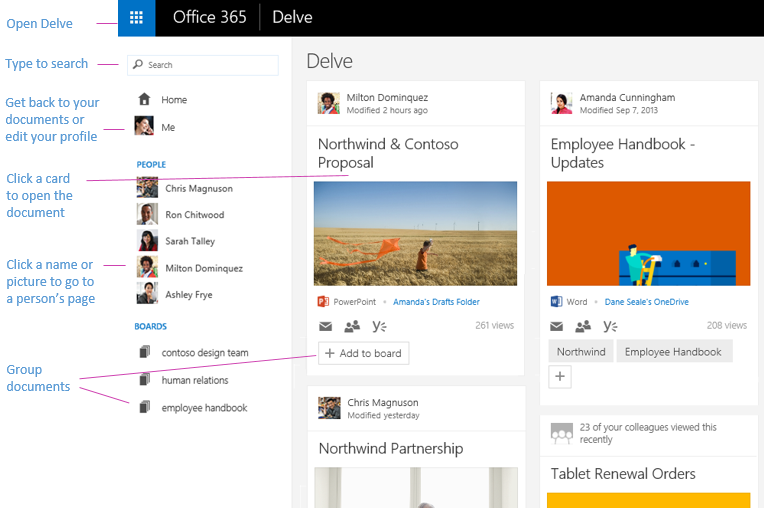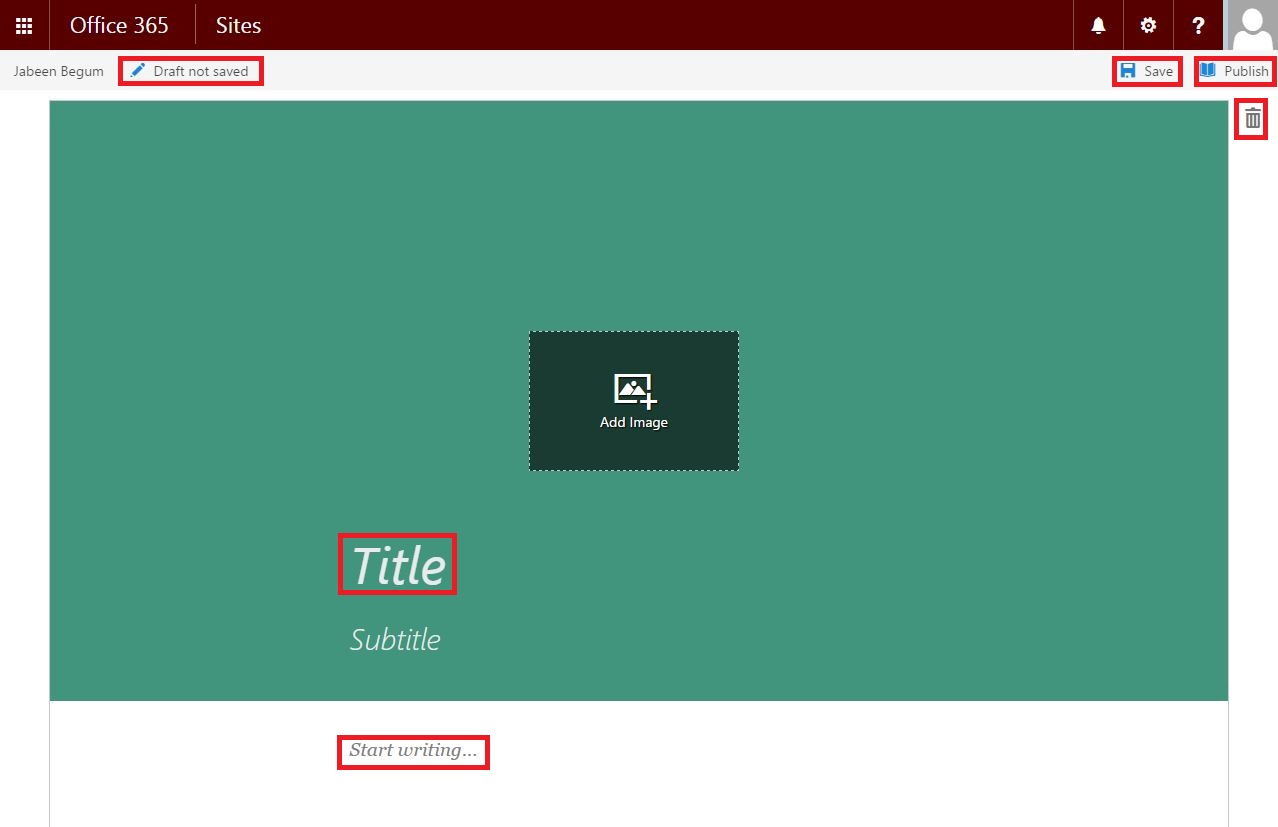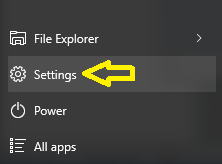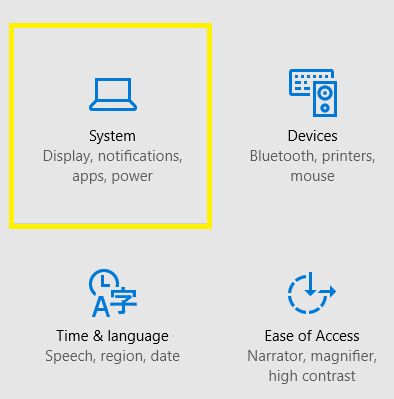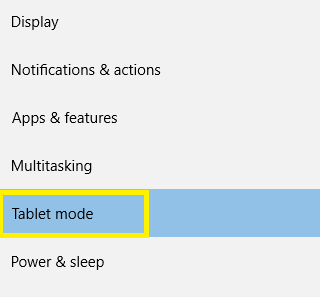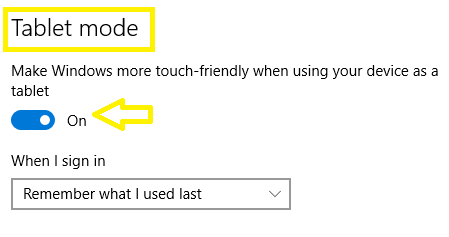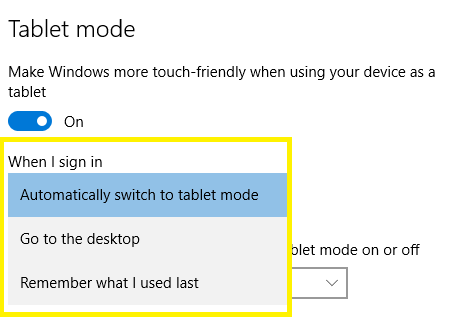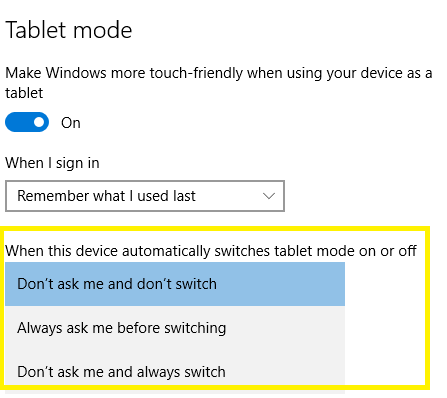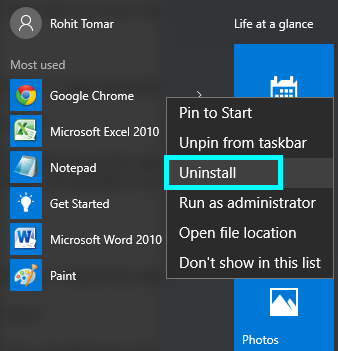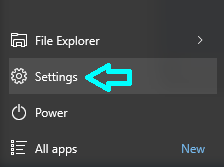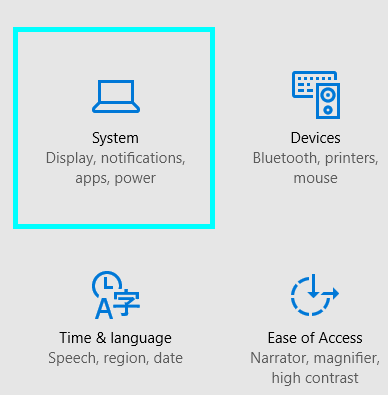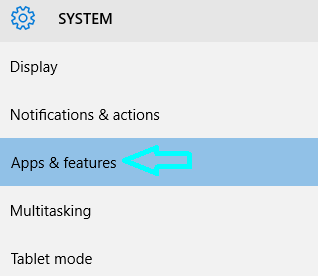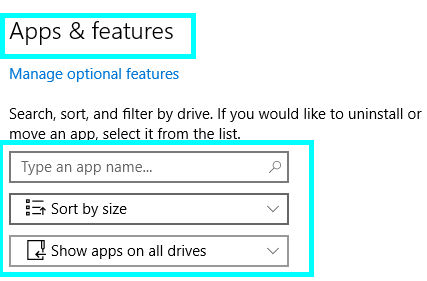Moore’s Law, one of the most prescient observations made about the increasing power of computer processors that has become accepted theory and practice for almost 50 years, may soon be no more.

Intel has made great advances with the latest Haswell processor
This is the news, that barring some sort of technological breakthrough, the practical limits on improvement of copper on silicon technology (microchips) may have already reached the practical limit of what can be achieved.
According to Moore’s Law, originally published in a 1965 research paper, by none other than Intel co-founder, Gordon Moore, the number of transistors capable of being placed onto an integrated circuit board doubles every two years, and consequently it was postulated that processing power also doubles.Although something of a hypothetical back in the sixties, the theory was soon proven to be true, sort of, or was at least close enough to the truth that now iconic piece of thinking became universally known as Moore’s law.
Experts have now predicted however that it will be nigh on impossible to shrink transistors any further by the year 2021. That is at least from an economically viable perspective. While it theoretically possible to make transistors smaller and smaller, after a certain point the costs involved become exponentially prohibitive, and also begins to involve quantum mechanics.
Moore’s law worked around the idea that the reason behind integrated circuits were and would become more powerful every 2 years or so, was because there was a demand for ever more powerful electronics. However, getting around the problems that come with working around quantum physics would probably bankrupt any company that tried to do it.
An end to the future?
No. Probably.Because as we’ve already seen, there are always possibilities and new ways of thinking. We’ve already gotten used to the idea dual, quad, and even 20 core processors in computers, where technology and economic limits of single processors has been bypassed by getting more done with several side by side.
The next step will probably see the extension into 3D, but unlike 3D TVs, this will probably work. Current generation processors are essentially built on a 2D plane. The next generation may see transistors being stacked on top of each other, to break through the barrier of the end of Moore’s law.
But as always, it will be time that tells.